Thunderbird: Remove e-Mail password
I stored e-Mail for more than 10 years from Outlook to Thunderbird and changing to Gmail for managing in one place. All the e-Mail database are in Thunderbird format. I still need to keep them for reading purpose but without downloading more e-Mail to Thunderbird. Therefore, I need to remove the password for those e-Mail accounts in Thunderbird not to let it access to the account. You also can use these steps to change your password as well.
Environment: Thunderbird 8.0
- Open Thunderbird. From the menu, click at "Tools" and select "Options...".
- There will be "Options" pop-up window, click at "Security" menu. Then, select "Passwords" tab and click at "Saved Passwords..." button.
- "Saved Passwords" pop-up window will be opened. You can select the account that you want to remove the password and click "Remove" button to remove one by one. Or you can just click "Remove All" button to remove all the passwords. It will ask you that you are sure to remove all passwords or not. Click OK to confirm.
- All the stored passwords will be removed. Click "Close" button to close the pop-up window.
- Click "OK".
- Close Thunderbird to finish it.
- Open it again, Thunderbird will pop-up the window to ask you the password. Now you can enter your new password. If you want to store you password, click at "Use Password Manager to remember this password." and click "OK".
Reference: http://www.delphifaq.com/faq/windows_user/f845.shtml
Environment: Thunderbird 8.0
- Open Thunderbird. From the menu, click at "Tools" and select "Options...".
- There will be "Options" pop-up window, click at "Security" menu. Then, select "Passwords" tab and click at "Saved Passwords..." button.
- "Saved Passwords" pop-up window will be opened. You can select the account that you want to remove the password and click "Remove" button to remove one by one. Or you can just click "Remove All" button to remove all the passwords. It will ask you that you are sure to remove all passwords or not. Click OK to confirm.
- All the stored passwords will be removed. Click "Close" button to close the pop-up window.
- Click "OK".
- Close Thunderbird to finish it.
- Open it again, Thunderbird will pop-up the window to ask you the password. Now you can enter your new password. If you want to store you password, click at "Use Password Manager to remember this password." and click "OK".
Reference: http://www.delphifaq.com/faq/windows_user/f845.shtml
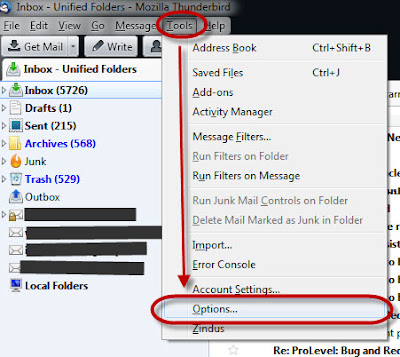








Comments
Post a Comment