Windows: Share folder without password
New Windows has very difficult way to share your folder to friends, of course, because security reason. You may want to go back to the easy way "just share it!". But you still have to consider the risk on your own.
Environment: Windows 7
- Open "Windows Explorer", right click at the folder that you want to share. Then, select "Properties".
- "Properties" pop-up window will be shown. Select tab "Sharing" and click at "Share..." button.
- From "File Sharing" pop-up window, select "Everyone" from drop down list.
- Once you select name from drop down list, click at "Add" button to add that name.
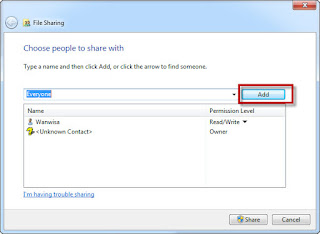
- Click "Share" button to share to the selected people. Make sure that you give "Read" permission to "Permission Level".
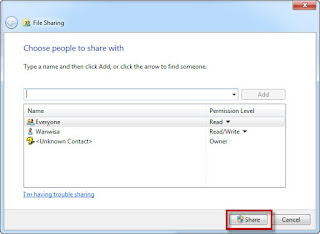
- Another window will show that your folder is shared. Click "Done" button. it will bring you back to the "Properties" pop-up window.
- In the "Properties" pop-up window, click at "Network and Sharing Center" link in the section of "Password Protection" section".
- It will open "Network and Sharing Center -> Advanced sharing settings" window. Scroll down to "Password protected sharing" section. Select "Turn off password protected sharing" option and then click "Save changes" button.
- Click "Close" in "Properties" pop-up window to finish.
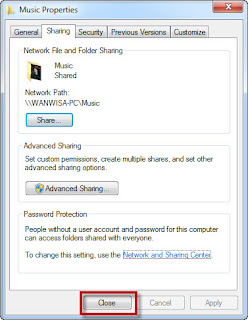
Environment: Windows 7
- Open "Windows Explorer", right click at the folder that you want to share. Then, select "Properties".
- "Properties" pop-up window will be shown. Select tab "Sharing" and click at "Share..." button.
- From "File Sharing" pop-up window, select "Everyone" from drop down list.
- Once you select name from drop down list, click at "Add" button to add that name.
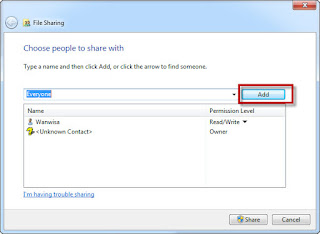
- Click "Share" button to share to the selected people. Make sure that you give "Read" permission to "Permission Level".
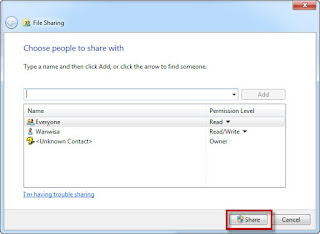
- Another window will show that your folder is shared. Click "Done" button. it will bring you back to the "Properties" pop-up window.
- In the "Properties" pop-up window, click at "Network and Sharing Center" link in the section of "Password Protection" section".
- It will open "Network and Sharing Center -> Advanced sharing settings" window. Scroll down to "Password protected sharing" section. Select "Turn off password protected sharing" option and then click "Save changes" button.
- Click "Close" in "Properties" pop-up window to finish.
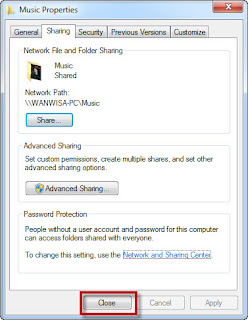









thank you, you instruction works for me.
ReplyDeleteGlad to hear that. :)
Delete