Set Grave Accent (~) as a language switcher for Mint
Environment: Linux Mint 17.2
Mint comes with the default language switcher as ALT + Left Shift. But I normally like Grave Accent (~) to switch between languages as I used Microsoft Windows for a long time. Here are the steps to add Grave Accent (~).
Credit: www.gotoknow.org/posts/372164
Mint comes with the default language switcher as ALT + Left Shift. But I normally like Grave Accent (~) to switch between languages as I used Microsoft Windows for a long time. Here are the steps to add Grave Accent (~).
- Download zip file grave-key.
- Open downloaded folder. You will find compressed file name "grave-key.tar.gz".
- You will find one folder name "grave-key" in the same folder.
- Open command line Terminal. Click at "Menu", select "Terminal".
- At the cursor, type command "su -" to change to "root". Enter root password.
- Change directory to the downloaded folder by typing "cd /home/
/Downloads/grave-key". - Make sure that the file "script.sh" allow execute permission like "-rwxr-xr-w". Otherwise, you can run command "chmod 755 script.sh"
- Run "script.sh" file by typing "./script.sh" and press ENTER.
- Type "exit" to quit from being root.
- Type "exit" again to exit from Terminal.
- Click the language icon at the bottom right of the screen. Select "Keyboard Settings".
- Select tab "Layouts" and then click "Options..." button.
- Expand "Layout switching".
Now, you will be able to use Grave Accent as a language switcher!
Credit: www.gotoknow.org/posts/372164
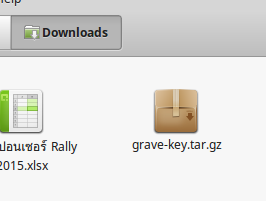











Comments
Post a Comment